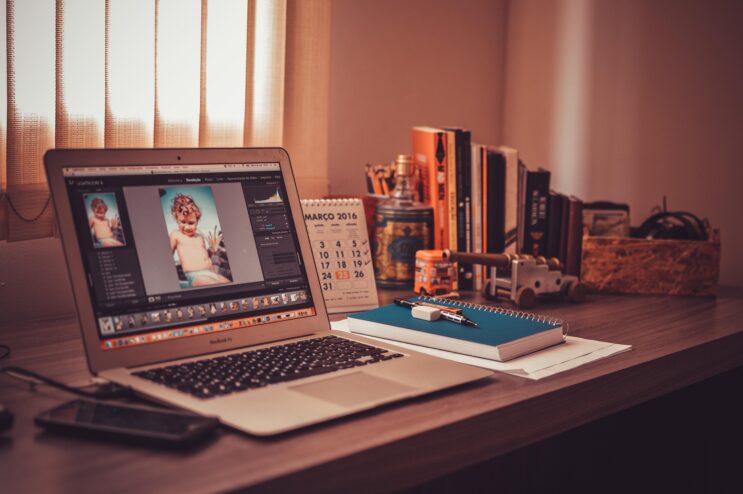If you’ve been using Photoshop lately, you’ve probably noticed that things feel smarter. Tools predict your next move, selections feel almost psychic, and you can pull off edits that used to take forever, all with just a few clicks.
That’s not magic, that’s Adobe Sensei, Adobe’s advanced artificial intelligence and machine learning engine built right into Creative Cloud.
In this post, we’ll unpack what Adobe Sensei actually is, how it works inside Photoshop, and why it’s changing the way designers, photographers, and digital artists work forever. We’ll talk about what it can do, how to make the most of it, and why the design industry is calling this the next big leap in creative technology.
What Is Adobe Sensei and How Does It Work?
Let’s start simple. Adobe Sensei is Adobe’s AI and machine learning platform that powers smart features across Creative Cloud apps, like Photoshop, Illustrator, Premiere Pro, Lightroom, and more.
Think of it as the “brain” behind Adobe’s ecosystem, quietly analyzing data, learning from millions of creative workflows, and helping you create faster, cleaner, and smarter.
Sensei isn’t a separate app. It’s baked in to the tools you already use. When you notice Photoshop automatically detecting faces, identifying subjects, or improving lighting in one click, that’s Sensei doing its thing.
Behind the scenes, Adobe Sensei studies patterns from millions of professional-grade images, edits, and user interactions. It learns what makes a photo look natural, what edges are sharp, and how people usually correct tone, light, or perspective.
That’s why it feels like it “gets” what you’re trying to do, because it’s been trained on real-world creative data.
The Power of Generative Fill and Smart Retouching
Let’s talk about where Adobe Sensei really shines, Photoshop Remove Tool, Generative Fill and smart retouching. These features are pure game-changers.
Generative Fill
The buzz around Photoshop’s Generative Fill tool is absolutely deserved. Powered by Adobe Firefly (which works hand-in-hand with Sensei), it lets you select any part of an image, type a short text prompt, and boom, Photoshop creates realistic new content that blends perfectly into your image.
Want to extend a background, remove an unwanted object, or add something new? Sensei interprets your prompt, analyzes lighting, perspective, and texture, then generates pixels that fit as if they were there all along.
You can type something like:
“Add a mountain range in the background”
or
“Remove the trash can from the corner”
and Sensei does it automatically. No patch tool, no clone stamp, just a few seconds of pure AI magic.
Smart Retouching
Adobe Sensei also powers Content-Aware Fill, Spot Healing, and Select Subject, features that make retouching ridiculously fast.
When you remove blemishes, wrinkles, or unwanted objects, Sensei analyzes the surrounding pixels and fills in the missing space seamlessly. The result looks natural, not smudged or fake.
And when you click Select Subject, you’ll notice how perfectly Photoshop isolates people, animals, or objects, even hair strands or soft edges. That’s Sensei’s machine vision working with pixel-level precision.
For professional photographers and designers, these tools save hours of cleanup work and let you focus on creativity instead of repetitive fixes.
How AI Shortcuts Are Saving Hours for Designers
We’ve all been there, spending hours masking, selecting, color-grading, resizing, and retouching hundreds of images.
With Adobe Sensei, many of those manual steps can now be done automatically, with stunning accuracy.
Here’s how it’s changing the daily grind:
One-Click Subject and Background Selections
Selecting complex shapes or people used to be a nightmare. Sensei now does this in one click. Photoshop’s Select Subject and Remove Background features use AI to identify edges, skin tones, hair strands, and even transparency.
That means designers can isolate products, models, or elements instantly, perfect for e-commerce, branding, and advertising workflows.
Auto Color and Tone Adjustments
Photoshop’s Auto Tone, Auto Contrast, and Auto Color are smarter than ever, thanks to Sensei. Instead of guessing, it compares your photo to thousands of professional images and adjusts based on real-world data.
It understands context, for instance, it won’t overexpose a bright sky just to fix shadows in a face. It finds a natural balance, like a human editor would.
AI-Powered Filters
Sensei fuels Neural Filters, tools that can completely transform a face, age someone, change facial expressions, or recolor black-and-white photos with incredible realism.
You can turn a frown into a smile, adjust head angles, or transfer makeup styles from one portrait to another, all without complex manual retouching.
For design students and content creators, this opens up creative experimentation without needing years of retouching experience.
Smart Object Detection in Creative Cloud Libraries
If you’re using Creative Cloud assets, Sensei helps organize them intelligently. It automatically tags images based on their content, “mountain,” “portrait,” “city skyline,” etc., so you can search your library visually, not manually.
This means less time browsing and more time designing.
Pro Editing Tricks Using Photoshop’s AI Tools
Okay, let’s get practical. Here are some pro-level tricks that use Adobe Sensei features to speed up your Photoshop workflow and add polish to your work.
1. Perfect Cutouts with “Select Subject + Mask”
Forget lasso tools. Use Select Subject, then open Select and Mask for precise edge refinements. Sensei detects tricky edges like hair, feathers, and fabric textures.
Combine it with “Refine Hair,” and you’ll get clean, professional cutouts in seconds.
2. Quick Object Removal with “Generative Fill”
Instead of using Clone Stamp or Healing Brush, simply select the unwanted object and hit Generative Fill. No need to sample or patch, Sensei auto-generates realistic surroundings.
Pro tip: run multiple variations and choose the most natural version.
3. Stylize Portraits with “Neural Filters”
Play with Skin Smoothing, Smart Portrait, and Colorize. These filters analyze your photo’s depth and structure to enhance features naturally.
Want a warmer vibe or cinematic mood? Try Style Transfer, it applies artistic looks inspired by famous paintings or color palettes.
4. Enhance Lighting with “Depth Blur”
Sensei understands depth maps, meaning it knows what’s foreground and background. Use Depth Blur Neural Filter to create realistic lens blur and lighting focus without complex masking.
5. Combine AI Tools for Batch Editing
If you’re handling dozens of images, record Photoshop Actions that include AI steps (like Select Subject + Auto Color). Run them on multiple files.
Sensei keeps the results consistent across every shot, a huge time saver for design studios and photographers.
Why Adobe Sensei Is Revolutionizing Creative Workflows
Let’s be real, AI doesn’t replace creativity; it amplifies it.
With Adobe Sensei, tedious, repetitive tasks become automated, leaving more room for real design thinking and storytelling.
In the U.S. design market especially, where speed, quality, and originality are everything, that’s a huge deal.
Designers can now:
- Deliver more projects in less time
- Maintain consistent quality
- Experiment freely with new looks and ideas
- Meet tight deadlines without burning out
AI tools like Sensei also help design students and freelancers compete with big-agency standards. You no longer need years of experience to produce professional-grade work.
The Future of Photoshop: Where Sensei Is Headed Next
Adobe isn’t stopping here. The company is pouring massive effort into generative AI, expanding Sensei’s role in every part of the creative process.
Future versions of Photoshop are expected to offer:
- Smart Layer Suggestions — Sensei will predict your next edit step and suggest it automatically.
- AI-Driven Layouts — It might soon help generate balanced compositions based on design theory.
- Automated Retouch Workflows — A single prompt could execute multi-step actions automatically (think “Make image ready for print”).
- Cross-App Intelligence — Sensei will communicate between Photoshop, Illustrator, and After Effects for smoother collaboration.
All this means designers will spend less time fiddling with menus and more time creating bold, conceptual, and emotionally engaging work.
Why 2026 Is the Year of AI-Powered Creativity
By 2026, AI and creative tech are expected to blend completely. Adobe Sensei is leading that movement.
Here’s why:
- Generative design will be standard in every studio.
- AI-enhanced collaboration tools will cut editing times in half.
- Creative education will focus on prompting, curation, and visual direction instead of technical repetition.
- Designers will use AI to explore dozens of visual ideas instantly, instead of spending hours on manual mockups.
In the U.S., this shift is already visible. Agencies and freelancers who master Sensei-powered tools are winning projects faster and producing more dynamic visuals.
If you’re a student or young designer, now’s the time to learn these AI features, because in two years, “AI-ready creativity” will be the industry norm.
Common Questions About Adobe Sensei
Let’s wrap up by answering the top questions everyone asks about Adobe Sensei in Photoshop:
1. Is Adobe Sensei free?
Yes! Sensei comes built-in with Adobe Creative Cloud apps like Photoshop. You don’t need to install or pay separately.
2. Does Sensei work offline?
Most Sensei tools work offline, but generative features like Generative Fill or Text to Image require an internet connection because they process data on Adobe’s servers.
3. Can I control how much AI edits my image?
Absolutely. Photoshop always gives you editable layers or previews, so you decide how much of the AI’s suggestion you keep.
4. Does using AI reduce creativity?
Not at all. Sensei removes repetitive work so you can focus on composition, mood, and storytelling. It’s like having an intelligent assistant, not a replacement.
5. Will AI make Photoshop easier for beginners?
Definitely. With automatic corrections and guided edits, beginners can get professional results faster, while still learning manual techniques along the way.
Final Thoughts
Adobe Sensei isn’t just another tech upgrade, it’s the creative revolution happening right now.
It turns Photoshop from a manual editing tool into an intuitive creative partner that understands your workflow.
Whether you’re editing product photos, designing brand visuals, or experimenting with digital art, Sensei gives you speed, precision, and endless creative freedom.
If you haven’t tried it yet, open Photoshop today and start exploring the AI features under Neural Filters, Generative Fill, and Select Subject. You’ll instantly see how Adobe Sensei can take your creative process to the next level.
 Download Free Assets
Download Free Assets